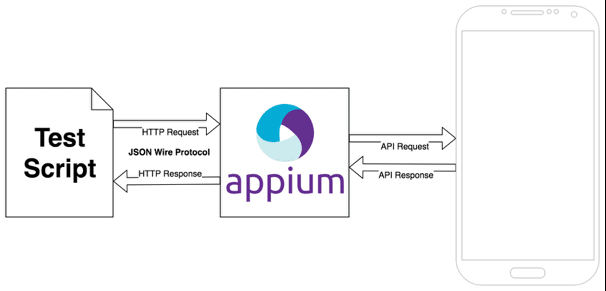Edge
Browser in Brief: Edge Browser is coming as an inbuilt browser with Microsoft Windows 10 Operating System. Prior
to this, Microsoft was providing Internet Explorer Browser up to windows 7.
Internet Explorer was not in competition with other browsers like Google
Chrome, Mozilla Firefox etc. These browsers were very flexible, fast; good look
and feel and also they are supporting lots of add-ons, which make user life
very easy while working. Because of this growing competition Microsoft also
decided to move on something, which will be rich in features and at the same
time very easy to use. So they decided to come up with Microsoft Edge browser.
This Edge browser is comparatively good looking and fast compare to Internet
Explorer.
Since there is a rise in demand to automate a web application on
different platforms and in different browsers Microsoft Edge browser is
becoming very popular. To perform these cross-browser
automation testing we need the following
software. This software would help to launch the application in Microsoft Edge
Browser and to perform various automation activities on the web application
based on the requirements.
1. Software Required:
a)
Sharp
Develop 5.1.0.5216
b)
C#
Selenium Web Driver Client (3.6.0)
c)
Microsoft
Web Driver
d)
Microsoft
Edge Browser with Windows 10 operating
system
2. Configure Selenium in Sharp
Develop IDE:
b) Go to the download location and double-click on Sharp Develop setup.exe file and click Next.
c) Accept the License Agreement and keep on clicking Next until installation gets finished.
e)
Select category as Windows Application
and then select Console Application.
Enter Name and Location where the project
will get created and then click on Create.
g) In Sharp Develop IDE go to Project-> Manage Packages and enter Selenium in the search box and hit Enter.
h) Select all the marked packages as shown in the image and add them to your project.
i) Once again go to Project->Manage Packages and enter Microsoft Driver and Search. Add the selected package to the project as shown in the image.
j) Type following
codes and save it.
using
System.Threading;
using OpenQA.Selenium;
using OpenQA.Selenium.Edge;
using System;
using System.Linq;
namespace SeleniumBasics
{
class Programs
{
static void Main(string[] args)
{
// Instantiating WebDriver
IWebDriver driver = new EdgeDriver();
//MAXIMIZE THE BROWSER
driver.Manage().Window.Maximize();
//Enter the URL
driver.Navigate().GoToUrl("https://www.google.co.in/");
//Refresh the browser
driver.Navigate().Refresh();
//Wait for few seconds
Thread.Sleep(10);
//Close the browser
driver.Quit();
}
}
}
using OpenQA.Selenium;
using OpenQA.Selenium.Edge;
using System;
using System.Linq;
namespace SeleniumBasics
{
class Programs
{
static void Main(string[] args)
{
// Instantiating WebDriver
IWebDriver driver = new EdgeDriver();
//MAXIMIZE THE BROWSER
driver.Manage().Window.Maximize();
//Enter the URL
driver.Navigate().GoToUrl("https://www.google.co.in/");
//Refresh the browser
driver.Navigate().Refresh();
//Wait for few seconds
Thread.Sleep(10);
//Close the browser
driver.Quit();
}
}
}
k) Now you are
ready to launch Microsoft Edge Browser. Click on Run button and it should
launch Edge browser with google homepage.
I hope you would
find this article simple and helpful if you are a beginner in C# automation. I also hope that this article would have
helped you to do all the required setup to kick start with Selenium first
script i.e. launching the browser this tutorial. In my next article, I will
discuss how to add Selenium without using NuGet Package Manager. I will be
coming with my new article very soon. Till then bye.
I would
appreciate your comments. You can contact me anytime
through email at jharakesh1991@gmail.com.